TrueType Fonts
D-Mart TrueType Fonts
Design Mart offers Modified Roman, Modified Roman Outline, Condensed Roman, Vermarco, Common Gothic, Government Marker, Old English, Block, Hebrew, Polidh Outline, Russian, Script, Shadow, Times New Roman, Uncial Gothic, Arabic, & Chinese in the TrueType(TM) format for use with your graphics applications. Whether you're creating renderings for customer approval or cutting sandblast stencil, you'll enjoy the convenience of having these fonts on your computer by simply placing them in your font folder. Prices are $99 each, or receive one free when buying the set of seven fonts. Please email us, call (800) 736-7455 or visit our Price and Order page for more details on ordering.
Need help identifying a font? Click here.
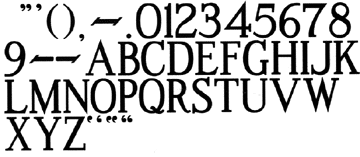
Modified Roman
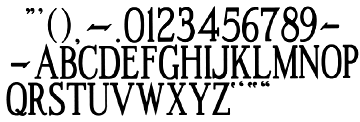
Condensed Roman

Vermarco
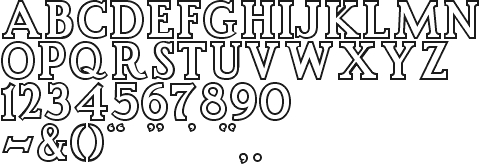
Modified Roman Outline
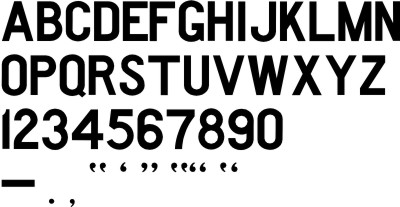
Common Gothic
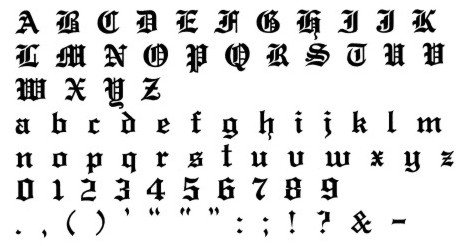
Old English
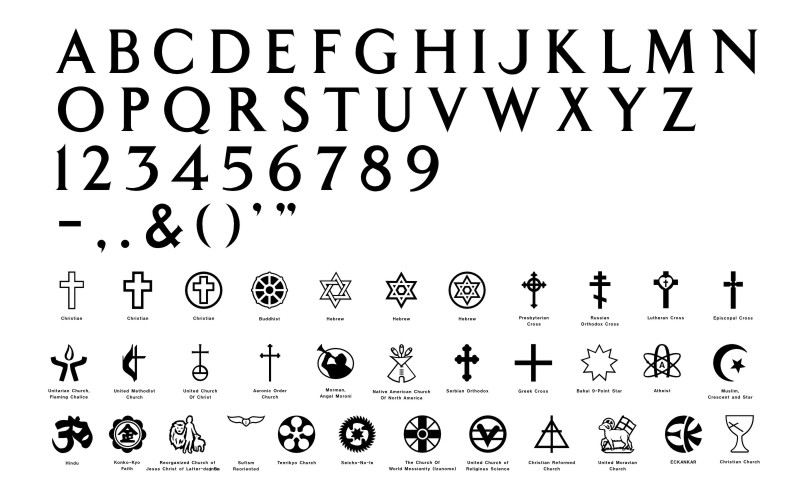
Government Marker
Design Mart's TrueType(TM) Government / Veteran Marker font includes letters, numbers and punctuation available via keystroke - as with any TrueType(TM) font. The font is accompanied by a complete library of approved faith icons that may be accessed by importing the icons as AI, EPS, DXF, CDR or PLT files (DWG available upon request). These icons are not accessed by keystroke as they are with the Gerber font shown in the next section. The package contains 34 icons for the following faiths: Christian/Latin Crosses (3), Christian Church, Presbyterian Cross, Russian Orthodox Cross, Lutheran Cross, Episcopal Cross, Unitarian, United Methodist, United Church of Christ, Aaronic Order, Mormon, Reorganized Church of Jesus Christ of Latter-day Saints, Native American Church of North America, Serbian Orthodox, Greek Cross, Bahai 9-Point Star, Jewish/Star of David (3), Muslim, Buddhist, Hindu, Konko-Kyo, Sufism Reoriented, Tenrikyo, Seicho-No-le, World Messianity (Izunome), United Church of Religious Science, Christian Reformed Church, United Moravian, Eckankar, and Atheist. Icons are included in the font package ($99 for the TrueType(TM) font and separate icons). You must specify icon format when ordering. Choose from AI, EPS, DXF, CDR or PLT. (DWG available upon request.)
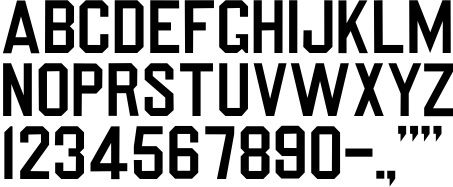
Block
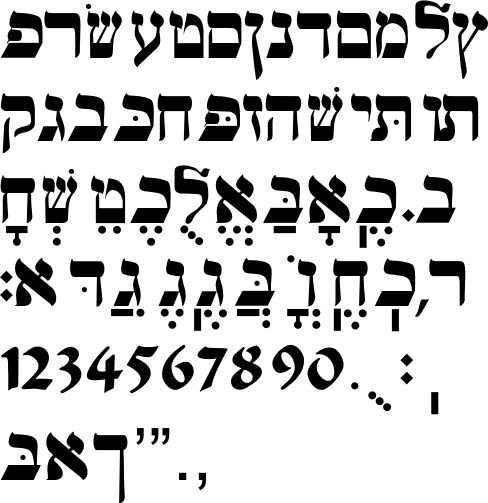
Hebrew
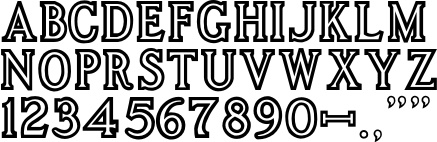
Polish Outline
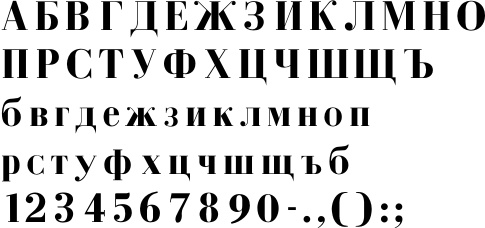
Russian

Script
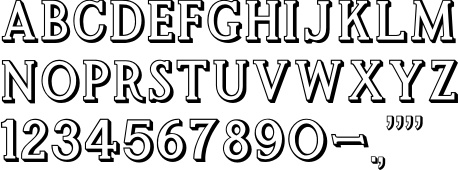
Shadow
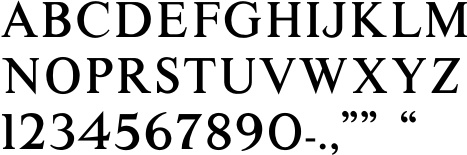
Times New Roman

Uncial Gothic
TrueType Font Alternate Keys
Sometimes it can be helpful to have quotation marks that are turned a different direction from the publishing industry. While the publishing industry has open quotes that look like two sixes (66) and close quotes that look like two nines (99), the monument industry has been in the habit of using different open quote marks that look like two nines turned backward. With our TrueType fonts you'll be able to use either type. Here are the alternate keys you can use to access some of our alternate punctuation.
- To get close quotes shaped like two nines (99) type " or + on your keyboard.
- To get a single close quote like a nine (9) type ' or = .
- To get the left end of an open dash on certain fonts type <.
- To get the right end of an open dash on certain fonts type >.
- To get open quotes shaped like two sixes (66) type }.
- To get open quotes shaped like two backward nines type {.
Arabic Font
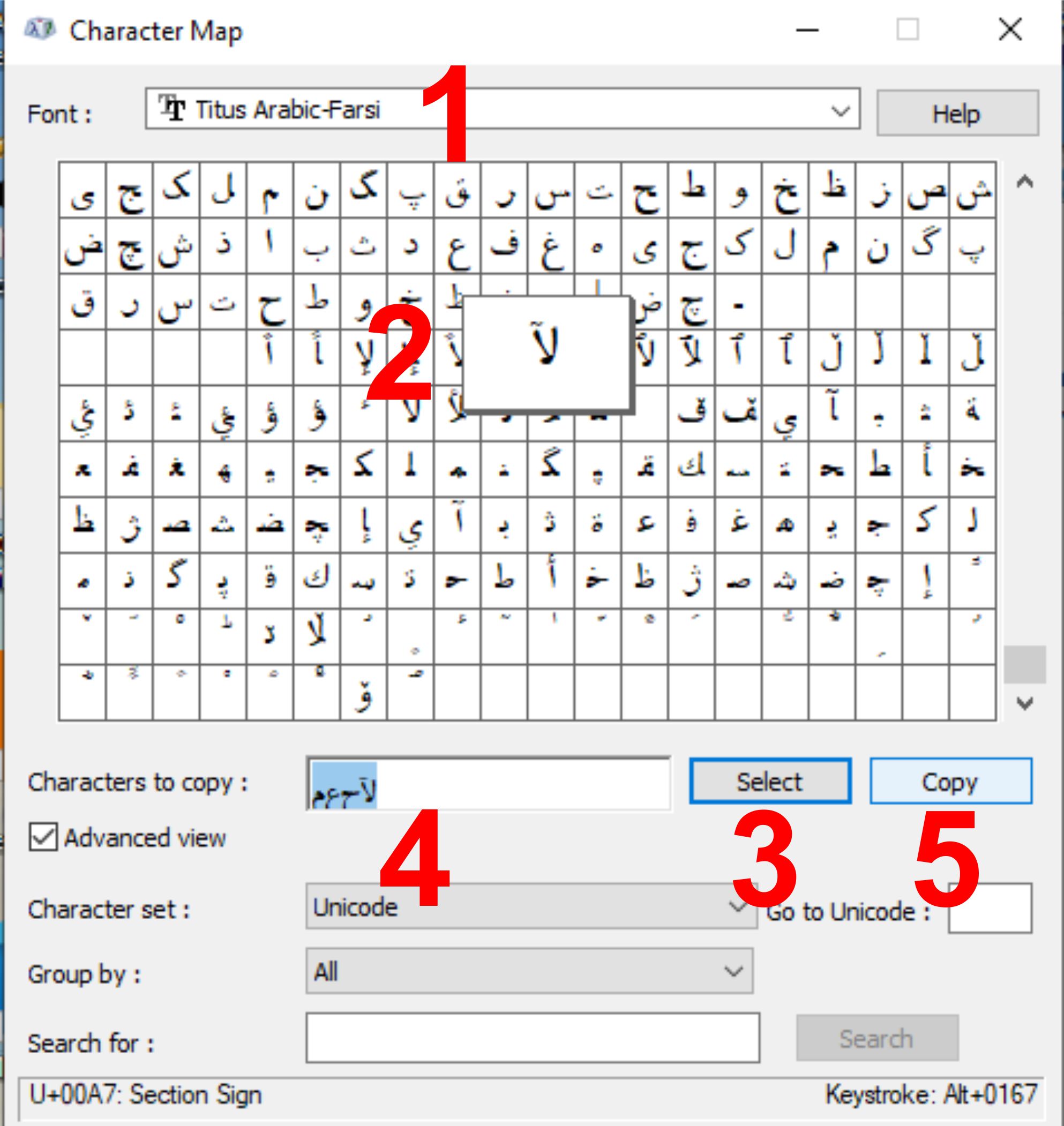
Arabic TrueType Font Instructions (See illustration above.)
- Open Windows Character Map by clicking the Windows Start button at the bottom left of the screen.
- When the list of programs is displayed type "Character Map." The icon for the Character Map app will appear.
- Click the icon to open the Character Map app.
1. Select the font from the list of fonts installed on your PC. In this case Titus Arabic-Farsi. The characters in the font will appear in a grid.
2. Click the desired character, and it appears larger in a Window.
3. Click Select, and the character is added to the "Characters to copy" box. Repeat 2 and 3 until your string of characters is complete.
4. Click and drag across the text to highlight it (turn it blue).
5. Click Copy
- Return to your illustration/CAD app, create a new block for text, and paste. (Ctrl + V or right-click and Paste.)
- Your string of characters will appear on your screen.
Applications such as Microsoft Word may have their own character map features. In Word it may be accessed via Insert → Symbol.
If you need help please email d-mart@designmart.com, or call 800-736-7455, and ask for Mike.
Chinese

There are more than 6,000 characters in our Chinese fonts. You will need to know how to use ASCII key codes before purchasing this font.
If these terms are new to you we recomend that you NOT purchase this font. It would be best to have your customers (or their families) type the text and email it to you as a PDF. If you need help turning the PDF into a cut file we have a file converter that you may find helpful. Email d-mart@designmart.com, or call 800-736-7455.
How to insert a special character into a document (Non-English Fonts)
First, you must use a program that utilizes TrueType fonts. Gerber Omega and MonuCad use proprietary font formats, and TrueType fonts must be converted to work with them. Some fonts with thousands of characters may not convert in these programs.
To get started open Character Map in Windows 10.
Left-click on the Start menu.
Left-click on All Apps.
Scroll down and left-click on Windows Accessories to expand it.
Left-click on Character Map.
Left-click the Font pull-down menu and left-click the name of the font you want to use.
Left-click on the special character you want to insert into the document.
Left-click Select and then left-click Copy.
Open / switch to your document and left-click the location in the document where you want the special character to appear.
Left-click the program's Edit menu or right-click the location where you want the character to appear and select Paste.
Many programs allow you to drag and drop special characters into documents. To do this, click the character you want to copy. When the character appears enlarged, drag and drop it into the open document.
If you do not delete previously copied characters in the Characters to copy box, they are copied along with any new characters you select.
If a private character does not appear correctly in a document, select the character in the document and change its font so that it matches the font you selected in Character Map.
For a helpful video from Font Geeks In Phoenix please visit https://youtu.be/jy5-xcMYCxY
***If you are going to use text saved in Gerber you will need to save the document or drawing as a PDF, AI, DXF, etc., and open it in Gerber.***
Please scroll down for font prices.
| Font | Formats Available | Price (Individual Font) | Price (Second Font) | Price (Entire Series) |
|---|---|---|---|---|
| TrueType(TM) Fonts | 25% Off Complete Set ($1683 Value) | $ 1262.25 | ||
| Modified Roman | TTF | $ 99 | ||
| Modified Roman Outline | TTF | $ 99 | ||
| Condensed Modified Roman | TTF | $ 99 | ||
| Vermarco | TTF | $ 99 | ||
| Common Gothic | TTF | $ 99 | ||
| Old English | TTF | $ 99 | ||
| Government Marker | TTF (Faith Icons - AI, EPS, DXF, PLT) | $ 99 | ||
| Block | TTF | $ 99 | ||
| Hebrew | TTF | $ 99 | ||
| Polish Outline | TTF | $ 99 | ||
| Russian | TTF | $ 99 | ||
| Script | TTF | $ 99 | ||
| Shadow | TTF | $ 99 | ||
| Times New Roman | TTF | $ 99 | ||
| Uncial Gothic | TTF | $ 99 | ||
| Arabic | TTF | $ 99 | ||
| Chinese | TTF | $ 99 |