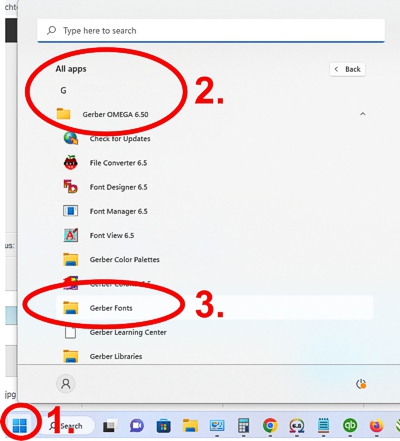Other Fonts
D-Mart's Other Fonts
Design Mart offers a variety of fonts in other formats for use with applications that do not use TrueType fonts. Before ordering please request a demo/test font to ensure compatibility.
When you purchasefonts from Design Mart we can provide free help with basic installation and setup questions at no charge. You will also recieve an email with step by step installation instructions.
Please scroll down to see previews of the fonts in other formats
Need help identifying a font? Click here.
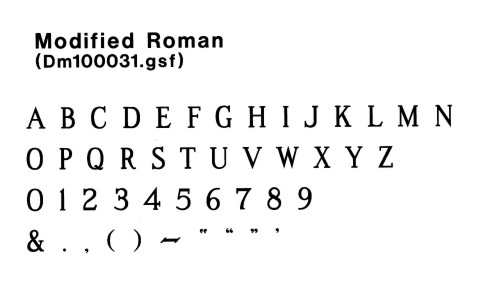
Modified Roman
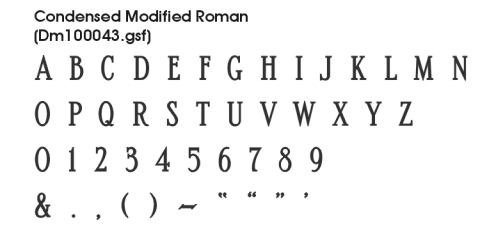
Condensed Modified Roman
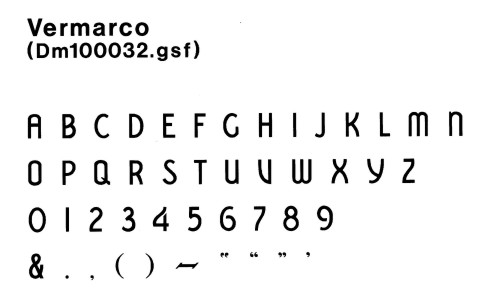
Vermaco
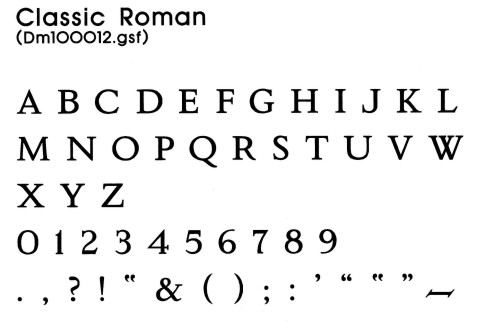
Classic Roman
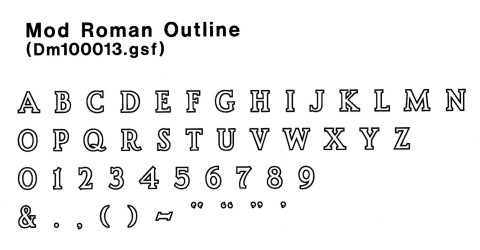
Mod Roman Outline
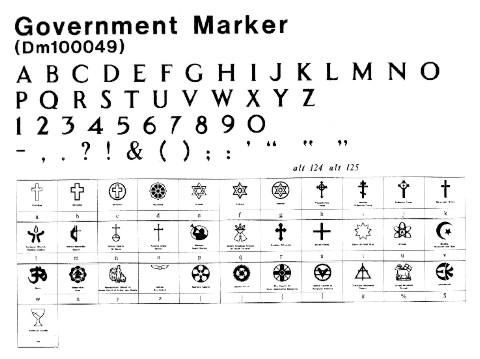
Government Marker
Design Mart's Government / Veteran Marker font for Gerber includes a complete library of approved faith icons that may be accessed by keystroke. The font contains 34 icons for the following faiths: Christian/Latin Crosses (3), Christian Church, Presbyterian Cross, Russian Orthodox Cross, Lutheran Cross, Episcopal Cross, Unitarian, United Methodist, United Church of Christ, Aaronic Order, Mormon, Reorganized Church of Jesus Christ of Latter-day Saints, Native American Church of North America, Serbian Orthodox, Greek Cross, Bahai 9-Point Star, Jewish/Star of David (3), Muslim, Buddhist, Hindu, Konko-Kyo, Sufism Reoriented, Tenrikyo, Seicho-No-le, World Messianity (Izunome), United Church of Religious Science, Christian Reformed Church, United Moravian, Eckankar, and Atheist. Icons are also available as a separate PLT file for $99.
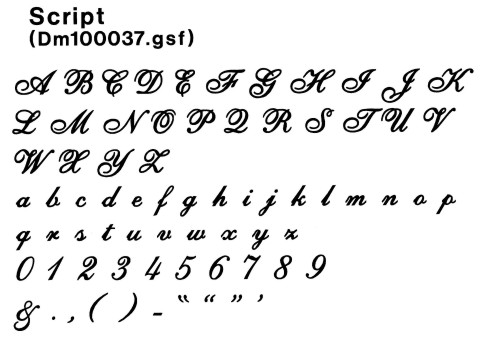
Script
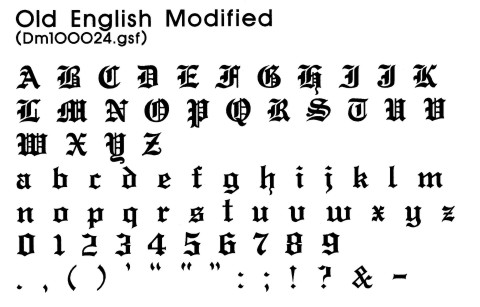
Old Englist Modified
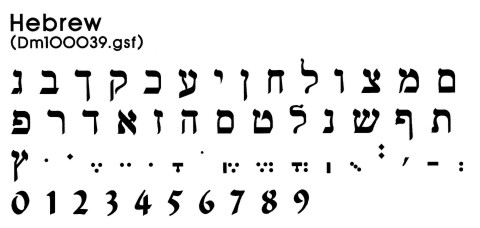
Hebrew
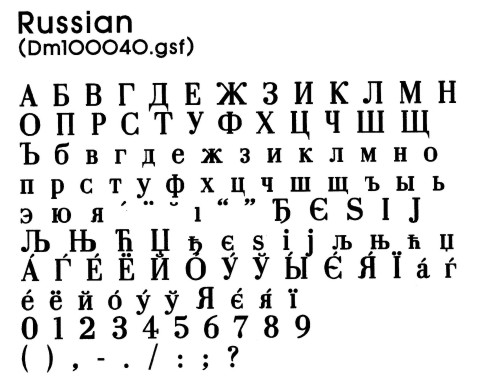
Russian
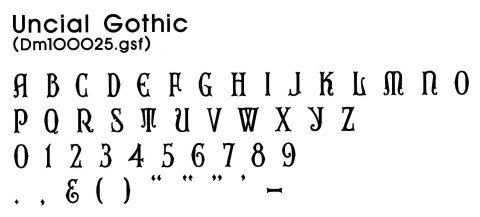
Uncial Gothic
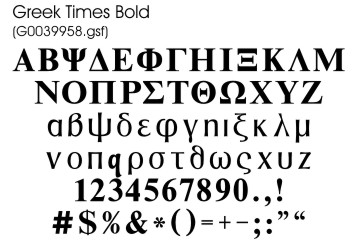
Greek Times Bold
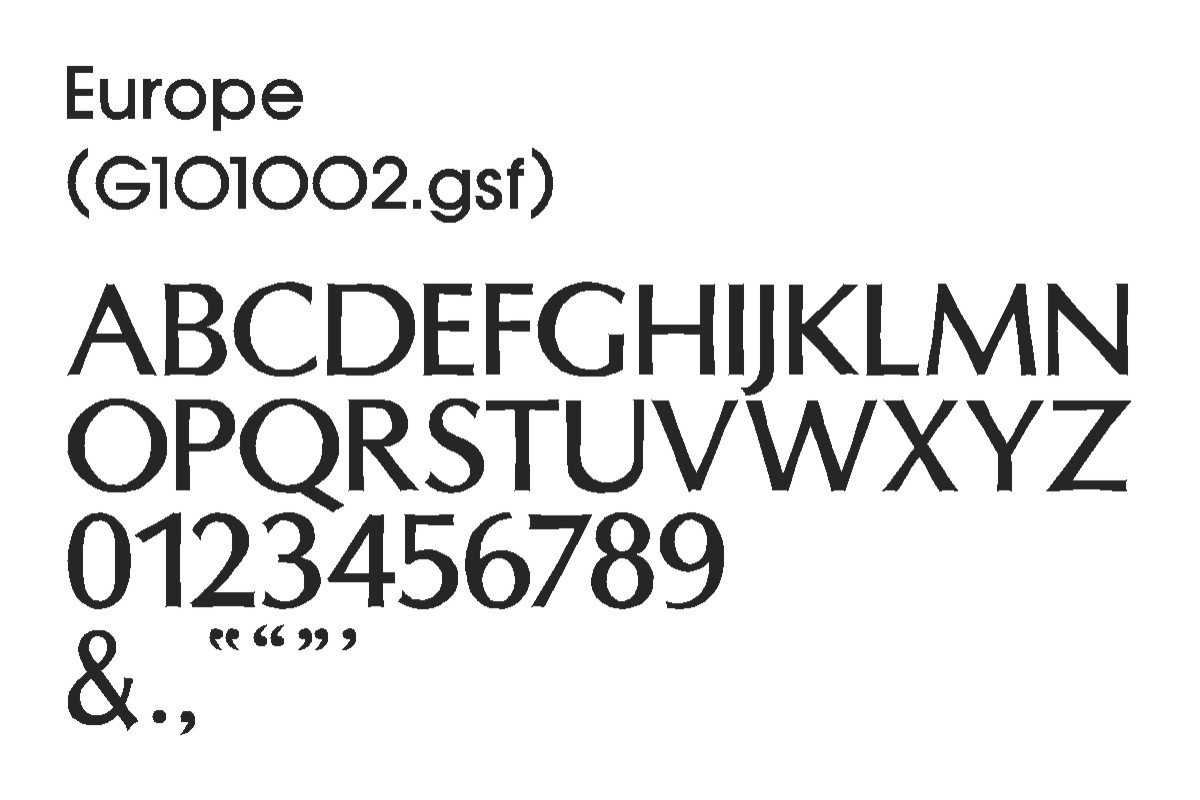
Europe
Arabic-Farsi t0383381
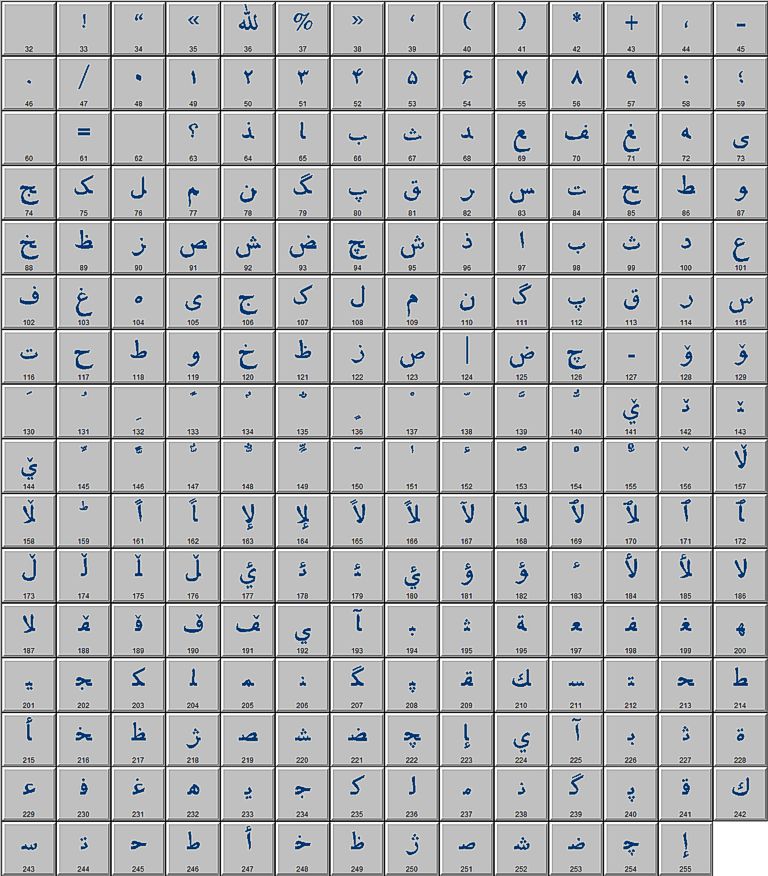
Instructions:
- Before typing select Titus Arabic-Farsi from the Font Selector window.
- With the Text tool (T) selected click on the page where you want text to appear.
- Type any letter to get started.
- Use the Selection arrow to double-click the character you just typed.
- The Enter/Edit Text window will open.
- Click "F3/Fonts".
- The Font Select window will open.
- Click "F9/ViewFont".
- Font View will appear.
- Scroll through characters and make note of the number below each character you wish to use. For exampl 65, 66, 67.
- Close Font View after writing down all character numbers.
- Type type characters click on the page with the Text tool (T).
- Press and hold ALT and type, WITH NUMBER PAD, 0065 and release the ALT key.
- Your character will appear. Note: All characters must be four digits. Add on or two zeros to the beginning of the number to ensure four digits. For example 65 will be type ALT+0065.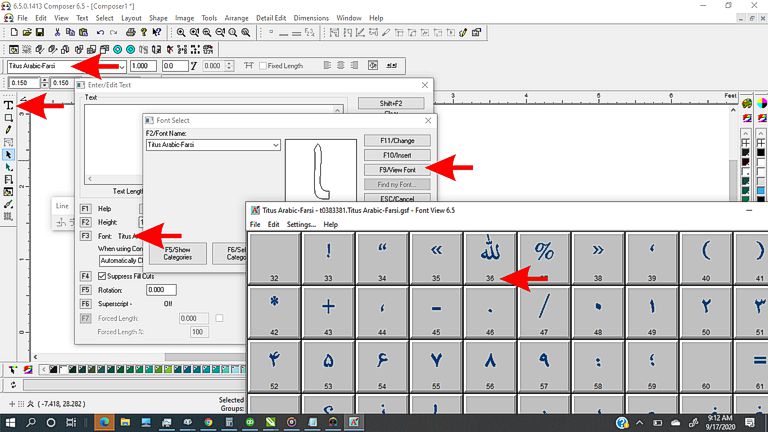
Non-English fonts can have hundreds or even thousands of characters. In our last attempt, Gerber could not convert Chinese into a Gerber font. Therefore, Gerber users are required to use the TrueType versions of these fonts in another application such as Word, Corel Draw, Inkscape, etc. along with Windows Character Mapping. You will see an explanation of Character mapping on the TrueType fonts page near the Chinese and Arabic fonts.
Gerber Font Pricing
| Font | Formats Available | Price (Individual Font) | Price (Second Font) | Price (Entire Series) |
|---|---|---|---|---|
| Gerber Fonts | 25% Off Complete Set ($1287 Value) | $ 965.25 | ||
| Modified Roman | GSF | $ 99 | ||
| Condensed Roman | GSF | $ 99 | ||
| Vermarco | GSF | $ 99 | ||
| Classic Roman | GSF | $ 99 | ||
| Modified Roman Outline | GSF | $ 99 | ||
| Government Marker | GSF | $ 99 | ||
| Script | GSF | $ 99 | ||
| Old English | GSF | $ 99 | ||
| Hebrew | GSF | $ 99 | ||
| Russian | GSF | $ 99 | ||
| Uncial Gothic | GSF | $ 99 | ||
| Greek Times Bold | GSF | $ 99 | ||
| Europe | GSF | $ 99 | ||
| Arabic-Farsi | GSF | $ 99 |
Gerber Font Installation Instructions
Windows 7
- Download the font.
- Right click and copy the font.
- Click on the Start menu in the bottom left of your screen.
- Select All Programs.
- Scroll down until you find Gerber OMEGA 5.00 (or other version number).
- At the bottom of this section of applications, you will find a folder called Gerber Folder Locations.
- Open the folder and scroll down until you locate a folder called Gerber Fonts.
- Open the folder and paste the font into it. The font will appear in the list.
- Restart Gerber Omega.
- Test the font to confirm that it is working correctly.
Windows 8
- Download the font.
- Right click and copy the font.
- Click on the Start menu (window icon) in the bottom left of your screen.
- Click on the small arrow in a circle in the bottom left of your screen.
- Your apps will appear. Scroll over until you see the section labeled Gerber Omega 5.00 (or other version number).
- Select Gerber Fonts.
- Paste the font into the folder. The font will appear in the list.
- Restart Gerber Omega.
- Test the font to confirm that it is working correctly.
Windows 10
- Download the font.
- Right click and copy the font.
- Click on the Start menu (window icon) in the bottom left of your screen.
- Click in the search box. Type "fonts" or "Gerber".
- The Gerber Fonts folder should appear as an option. Select it to open the folder.
- Paste the font into the folder. The font will appear in the list.
- Restart Gerber Omega.
- Test the font to confirm that it is working correctly.
- Path in case of an upgrade:
Program Data > Gerber > Omega 5.0 > Fonts
Program Data > Gerber > Omega 6.0 > Fonts
Windows 11
- Download the font.
- Right-click the downloaded font, and COPY.
- Click the Window icon to open a list of all programs installed on your PC.
- Scroll down to the Gs to find Gerber Omega, and click to expand.
- Scroll down and double-click the Gerber Fonts folder.
- After the folder is open, PASTE, and your new font will be placed in your Gerber Fonts folder.
- Return to Omega, and the new font should appear in your list of fonts. If not, close and restart Omega.